Postingan update
- Dapatkan link
- X
- Aplikasi Lainnya
The bottom menus, which include Scenes, Sources, Mixer, Scene Transitions, and Controls, are the first thing you'll notice. The numbers with the labels "LIVE," "REC," and "CPU" at the very bottom are the second thing you need to pay attention to. Your CPU utilization should start to increase as soon as OBS is launched. Expect that number to rise once you go live.
In essence, scenes serve as the foundation for any stream in OBS. Your stream is updated with whatever is in a scene. You can add sources to scenes to personalize them, and you can use the mixer to check the audio levels of pretty much any source within a scene.
Scene transitions are available if you'd like to alter how it appears when you flip between scenes, but personally, I don't think it matters much. (Consider the slideshow transitions.) Controls carry out their stated purpose. You will press those tiny gray buttons to make everything go live. Soon, we'll head back to Settings.
- Dapatkan link
- X
- Aplikasi Lainnya
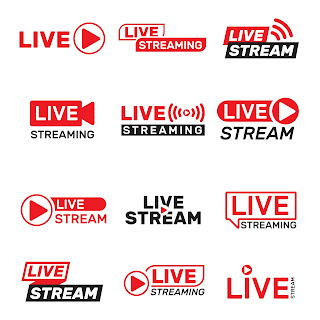
Komentar